Setting up manual Solo 401(k) payroll deductions via Gusto
For more details see this link and if you have any questions on setting it up, you can reach out to Gusto's support team
Instructions:
Follow these steps to set up a new 401k benefit deduction for your company in Gusto. You'll need to enter the amounts and frequency of contributions for your employee record in Gusto.
Before you start, make sure you know your personal Solo 401k contributions (employee pre-tax and employee Roth), and your company contributions (employer pre-tax) per pay period.
Sign into your Gusto admin account
Go to the Benefits section.
Under “Financial Health,” click Traditional or Roth 401(k).
Select Add existing plan.
Click Continue to manage your 401(k) manually instead.
Add a name for the benefit, such as "Your Company Name Solo 401k". This will appear on your paystubs.
Choose the benefit type.
If you have both pre-tax (aka Traditional) 401(k) and Roth 401(k) contributions, set them up one at a time. Once deductions are set up for the first benefit, repeat these steps to set up the second.
Under “Employee deduction per pay period,” indicate whether the contribution is a fixed dollar amount or a percentage of wages, and how much should be deducted.
Indicate whether your plan uses the standard deduction limit or the special catch-up limit.
If you are 50-59 or 64 and older: You may make an additional catch-up contribution of $7,500 in 2024 and 2025.
If you are 60-63: You may make an additional catch-up contribution of $11,250 in 2025, per a change made in the SECURE 2.0 Act.
Under "Company contribution per pay period," indicate the company’s contribution method and amount. This is to track contributions for your records and year-end taxes.
In the “Annual maximum contribution” section, you can cap your company’s annual contribution per employee. The IRS limits employer and employee contributions for people who earn over a certain amount. We recommend setting a max in this field if the compensation limit could be exceeded.
Click Save & continue.
Indicate which employees should be deducted for this benefit; for a Solo 401k, this should just be yourself (barring exceptions like a Spouse), and there should be no other employees listed in Gusto.
Click Save.
Double-check and edit individual deductions as needed. Here's how:
Click View All Benefits to return to the Benefits page.
Under “Active benefits,” click the name of the benefit deduction you just created.
Find your name or the name of the employee whose deduction or company contribution you need to change and click edit benefit.
Update their deduction and/or company contribution. If your company’s policy is set up with your provider as a partial matching contribution, we recommend you choose Amount ($) so you can record each specific contribution.
Click Save.
If you have contributions to another type of 401(k) (such as a Roth 401(k), repeat the steps above to set up employee deductions for the second type of benefit.
On the next regular payroll you run, deductions will appear on each enrolled employee's paystub as its own line item under "Employee Earnings." You will still need to deposit these funds in the Carry platform (see below).
If there are any changes to 401(k) contributions after you’ve set up deductions in Gusto, edit their deductions with the steps below.
If deductions collected through Gusto reach the annual contribution limit, Gusto automatically stops deductions. Keep in mind:
If you have employees who are older than 50 years old and eligible, remember to select the catch-up limit in the plan details you enter in Gusto.
If an employee contributes outside of Gusto payroll to any 401(k) that year, they're responsible for tracking their annual limit. Employees should contact their employer if they need to change or stop their deductions.
Change your or an employee’s deduction or company contribution
If an employee changes their contribution with your 401(k) provider, you’ll need to update their deductions in Gusto. If you’ve already run payroll for a pay period in which the contribution was already changed, update the contribution with the below steps and then request a benefit adjustment so we can amend their prior deductions.
Sign into your Gusto admin account
Go to the People section.
Select the employee.
Go to their Benefits tab.
Next to the benefit you created, click Edit.
Modify the benefit details for this employee.
Click Save.
The new deduction details will take effect on the next payroll you run.
Depositing funds to the Carry platform:
Once you have the Gusto benefit amounts set up, Gusto will automatically withhold and report the 401k contributions, but they will not send funds to the Solo 401k plan. You will need to manually deposit the corresponding amounts on the Carry platform, via the Deposit button. You can either fund per-payroll, or set up recurring deposits that match your payroll schedule. You will be solely responsible for monitoring that deposits, including automated recurring deposits, do not exceed your annual contribution limits and match the amounts being reported through payroll.
Year end
Toward the end of the year, we recommend checking that all 401k contribution amounts are correctly reported in payroll, so that your W2 will be correct. Gusto and most payroll providers will also have a process for handling any corrections as long as they are submitted on time.